First thing is first as always open a new file, click "View" then click "View Grid". Open your library and locate the shape that has a sketch option. The image will look like a hand sketched icon.
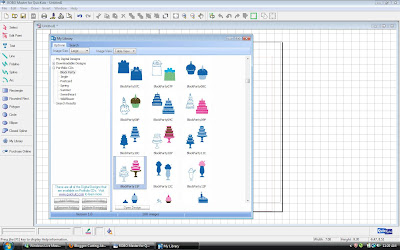 Click open image and move placing square where you would like to rest your image and click. You will see 3 different images, The colorful one is a "Print and Cut" image which we will go over in our next tutorial, then there is an empty outline image, and the one we want is the one that looks hand drawn to separate these images click on the "Print and Cut" shape to highlight JUST that shape and press delete.
Click open image and move placing square where you would like to rest your image and click. You will see 3 different images, The colorful one is a "Print and Cut" image which we will go over in our next tutorial, then there is an empty outline image, and the one we want is the one that looks hand drawn to separate these images click on the "Print and Cut" shape to highlight JUST that shape and press delete.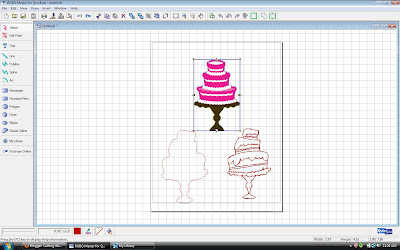 Next we will separate our outline from our sketch. Go up to "Edit" move down to "Ungroup" and click.
Next we will separate our outline from our sketch. Go up to "Edit" move down to "Ungroup" and click.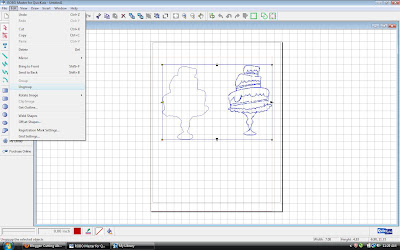 Next click in one corner above the outline image and drag a square around the image That will highlight your image separately so that you may delete it.
Next click in one corner above the outline image and drag a square around the image That will highlight your image separately so that you may delete it.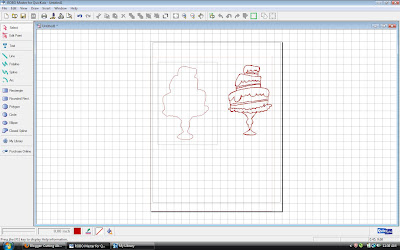 Next do the same thing and drag a square around your sketch image. Hit "Edit" again, go down to "Group" and click.
Next do the same thing and drag a square around your sketch image. Hit "Edit" again, go down to "Group" and click.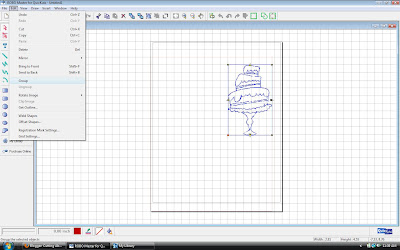 Deselect your image by clicking anywhere on the screen.
Deselect your image by clicking anywhere on the screen.Now you will need to remove your blade and housing and insert your Sketch Pen just like you would the blade. There are actually TWO options here!!! You can purchase packs of sketch pens that come in an array of different colors available from Quickutz, OR you can use a regular ball point pen placed in a special housing that came with your silhouette!!! Load your media into your machine.
Next is our most important step! Go up to your top tool bar and click on the "Cut" icon.
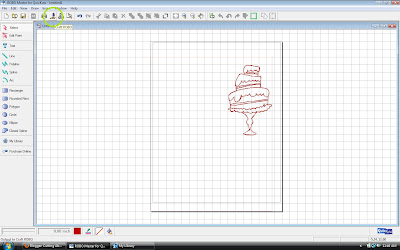
Click ok on the first menu that pops up. When the detailed cut menu pops up click on your media type drop down menu and select "Pen" this will insure that your image will be entirely drawn. Without changing this you will just get squiggles all over your paper.
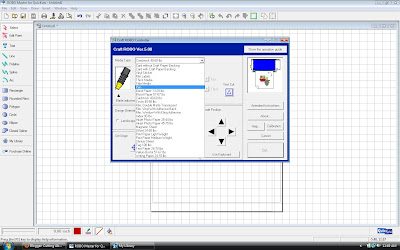 Go ahead and click through the guided menu or click "Hide Operation Guide" and press CUT! I love using this tool and it is one of my favorite things the Silhouette can do, especially the fact that you can use just a normal ball point pen to complete it!!!
Go ahead and click through the guided menu or click "Hide Operation Guide" and press CUT! I love using this tool and it is one of my favorite things the Silhouette can do, especially the fact that you can use just a normal ball point pen to complete it!!!Here are two projects I have completed to showcase the Sketch option!!!






3 comments:
These are SOOOO cute...you're really making me think I need this machine!!
WOW! What an adorable layout, especially love the misting and layering.
www.scrapdiva-tina.blogspot.com
Beautiful layout. TYFS
Post a Comment