First thing is first open a new file, go to view and click view grid as explained in previous tutorials. Next move on over to the left tool bar and click on "My Library"
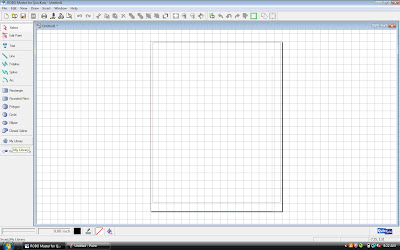 You library will then begin loading and you may get a window that tells you so while it is happening. When your library opens up you will notice a few tabs to the left. The top tab is listed as "My Digital Designs" these are ALL of your shapes that you have downloaded onto your computer.
You library will then begin loading and you may get a window that tells you so while it is happening. When your library opens up you will notice a few tabs to the left. The top tab is listed as "My Digital Designs" these are ALL of your shapes that you have downloaded onto your computer.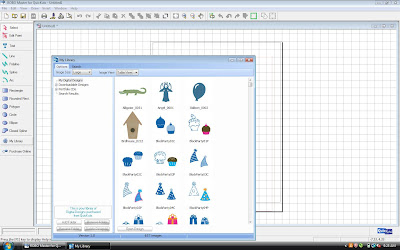 The next tab down is "Down loadable Designs" which you can download to your computer from the Quickutz website, if you like any of these designs you can click on one of these and it will take you to the Site to purchase. You can also click on the "Purchase Online" tab in your left toolbar to be taken directly to the Quickutz website to browse shapes that can be purchase for $1.99 a piece.
The next tab down is "Down loadable Designs" which you can download to your computer from the Quickutz website, if you like any of these designs you can click on one of these and it will take you to the Site to purchase. You can also click on the "Purchase Online" tab in your left toolbar to be taken directly to the Quickutz website to browse shapes that can be purchase for $1.99 a piece.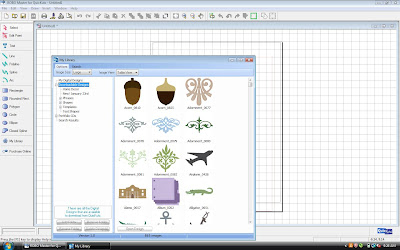 The next tab is the "Portfolio CD" tab. These are all of the shapes that are downloaded onto your computer when you insert the CD's that can be purchased with one of a kind shapes. You cannot find these shapes in the Quickutz Store online or anywhere else, they are only available on the CD's and completely worth buying. There are 4 different ways you can use each one of these shapes which we will go over in another tutorial.
The next tab is the "Portfolio CD" tab. These are all of the shapes that are downloaded onto your computer when you insert the CD's that can be purchased with one of a kind shapes. You cannot find these shapes in the Quickutz Store online or anywhere else, they are only available on the CD's and completely worth buying. There are 4 different ways you can use each one of these shapes which we will go over in another tutorial.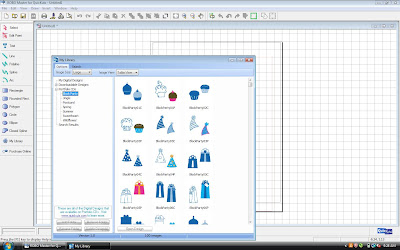 I always select "My Digital Designs" which is the default and is the easiest way to work because again it shows all of the shapes that you have on your computer. Browse your shapes and find one that suites you and click on it to select it. Then click open design.
I always select "My Digital Designs" which is the default and is the easiest way to work because again it shows all of the shapes that you have on your computer. Browse your shapes and find one that suites you and click on it to select it. Then click open design.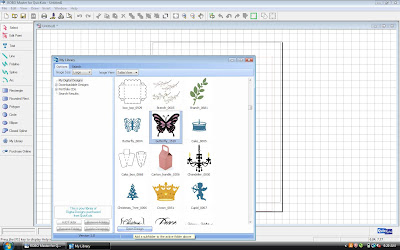 Your Library window will disapear and you will have an arrow with a big floating blue box attached to it decide where to place your image and click.
Your Library window will disapear and you will have an arrow with a big floating blue box attached to it decide where to place your image and click. Now you can adjust the size and placement of your image and when you are finished load your media and press cut in the top toolbar and viola you have cut a beautiful shape!!!
Now you can adjust the size and placement of your image and when you are finished load your media and press cut in the top toolbar and viola you have cut a beautiful shape!!!I hope you will all come back next week because that is when we start having some major fun with the Silhouette and start exploring the wonderful possibilities that this machine can accomplish!!! I really cant wait to start showing you how much fun you can have!!!









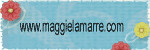
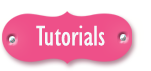





4 comments:
Do you have any other posts regarding the Silhouette?? I tried to search for one...but couldn't find it. If not, is there a specific website (retailer) that I could check out??? Thanks!!So glad I found your blog...you have such great info!!
Wow, looks like a nice system. Maybe when my Cricut plays out I'll take a look at one of these.
Natalie there are 2 more posts regarding the Silhouette here on this blog, Im new to the design team but will be posting weekly tutorials on the machine.
Here are the links to the other two posts found under the October tab in the right hand column:
http://cuttingabove.blogspot.com/2009/10/silhouette-cutting-guide.html
http://cuttingabove.blogspot.com/2009/10/good-morning-everyone-today-i-will.html
These first 3 were VERY basic but next week will be really fun!!! Quickutz has started its own branch off for the Silhouette from what I understand so a website right now is a bit in limbo and I will do some research to find out more for next week, if you go to quickutz.com and search Silhouette you will get a lot of forum posts and information until I can find out. I do believe they still sell the silhouette their site and many other sites sell as well. If you click on my name under Design Team it will take you to my blog where I have many projects using the machine that you can check out. My gallery is also posted at scrapbook.com here http://www.scrapbook.com/places/Courtneyannb for other projects that the Silhouette helped me create!!!
Thanks Courtney, I will be sure to check them out! So glad I found this blog!! :)
Post a Comment