First as always open a new file go up to "View" and click on "View Grid"
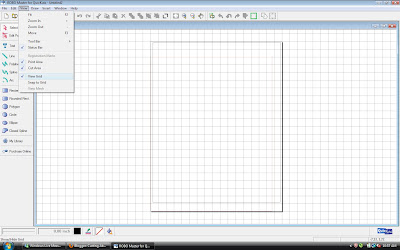 Next, on the left hand column there is a tab that says "Purchase Online" and has a little computer mouse icon next to it. Click that tab and wait for the online store to load.
Next, on the left hand column there is a tab that says "Purchase Online" and has a little computer mouse icon next to it. Click that tab and wait for the online store to load.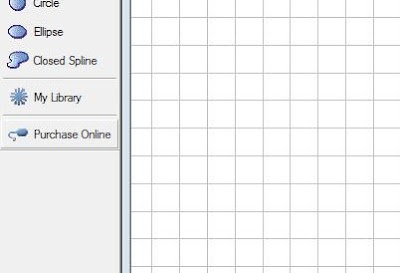 When your store uploads this is what your page will look like.
When your store uploads this is what your page will look like. Here you can browse all sorts of shapes. For this tutorial I entered the word "Boxes" into the search box. Download the "Icicle Box" after you purchase and check out it will take a few minutes for you shape to download.
Here you can browse all sorts of shapes. For this tutorial I entered the word "Boxes" into the search box. Download the "Icicle Box" after you purchase and check out it will take a few minutes for you shape to download.After the box shape has downloaded open your Robo Master library. Select the shape.
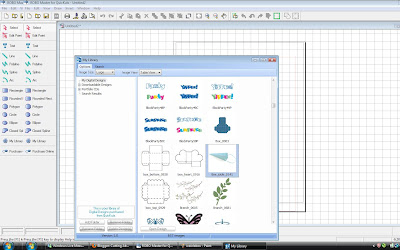 Place your image and be sure to stay within your cutting area.
Place your image and be sure to stay within your cutting area.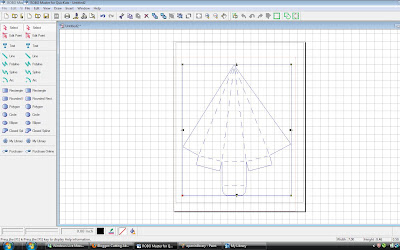 Press the cut button and click your way through the operation guide. When you image is done cutting, fold along dotted lines and glue on tabs. Punch holes in sides for ribbon strings and adorn according to taste.
Press the cut button and click your way through the operation guide. When you image is done cutting, fold along dotted lines and glue on tabs. Punch holes in sides for ribbon strings and adorn according to taste.Here is my example.










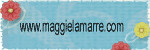
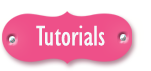





3 comments:
WOW! wow, wow, wow. Thanks!!!!! What great help and great work.
I love these! Thanks for sharing them!
Don't use silhouette but your work is....WOW!
Post a Comment