 So let's start at the very beginning - for someone who has not even opened the box. Many people are hesitant to get started but once you get going you may forget how to push the buttons on your machine. It's time to get the software on your computer and start creating!
So let's start at the very beginning - for someone who has not even opened the box. Many people are hesitant to get started but once you get going you may forget how to push the buttons on your machine. It's time to get the software on your computer and start creating!Inside the box you will find a CD in an envelope - the version of the software on that CD is almost certainly out of date but there is a very important sticker on the envelope with a series of six groups of numbers that you will need to activate your software and make it possible to cut designs with any cartridges that you have in your possession.
 The sticker can be seen at the bottom of the envelope (the numbers have been blurred but there are six groups separated by dashes). There were some copies of the software that were distributed with stickers that only have five groups of numbers. If you have only five groups you will need to contact Customer Service to obtain a proper serial number.
The sticker can be seen at the bottom of the envelope (the numbers have been blurred but there are six groups separated by dashes). There were some copies of the software that were distributed with stickers that only have five groups of numbers. If you have only five groups you will need to contact Customer Service to obtain a proper serial number.Also in the box you will find a Quickstart Guide, a User Manual, a cute Cricut Mouse pad and a USB cable to connect your computer to your Cricut. If you obtained your copy of Design Studio through a rebate program you may only have a serial number. In this case you can use any USB cable with two ends that look like those in the photo - this is a common printer cable and you probably have one at home already. The Quickstart Guide and the User Manual are available to download online - click on the name of each to go directly to these resources.
On more important link is to the Design Studio FAQ page on Cricut.com. If you run into difficulties, some of your questions may be answered there but I believe that the page needs some updating. For example, the latest version of the program works fine on Vista 64 bit computers (I am using it on my Vista 64 bit computer on a daily basis).
Once you have located your serial number, the next thing to do is to go to the Cricut.com to the Design Studio Page. Click on the link marked with the arrow to download Design Studio updates. If you are already registered and signed in on the Cricut.com site you will go directly to the page.
If you have not registered on the site before you will need to complete the simple registration process and sign in. I highly recommend checking the site frequently - many important announcements can be found on the message board and there is a great community of helpful people who are experienced with the software and may be able to help when you have those "middle of the night" questions.
First you will need to download the up-to-date version of the program by clicking the link - this is the brand new October '09 update. Once the program downloads, run the installer and follow the onscreen prompts to complete installation. Then open the program and enter your serial number to activate it.
OK - you are finally ready to start creating. Read through the manual quickly and then watch the VIDEO on the Cricut.com site. The video was made before some features were added to the software but it is an excellent explanation of "the basics." In my next Design Studio post, I will tell you about those additional features and how to use them.
Have fun exploring what this new tool can do for you!
(Edited for new update 10-28-09)
















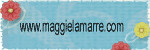
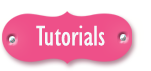





20 comments:
Thanks for this tutorial Diane! I love my DS...and need to get on the website to update! Can't wait to check out all the new cartridges!!
Thank you, thank you, thank you. I am so excited to learn more about Design Studio.
I am so excited to learn how to use my design studio. I've got it on the computer but I haven't used it yet. Can't wait!!
Thanks for tutorial, looking forward to learning more about DS!
I am looking forward to this series - I use my DS but not as often as I should. I look forward to learning some great tips!
I have been contemplating in buying the DS but wasn't sure I needed. Now with your help I can finally make the decision!
Thank you. I had bought it at least six months ago. I just installed mine about four weeks ago. But I didn't try cutting anything out, even though I had saved some designs. I finally used it this week, when I had to use it to update my original Cricut, because the Gypsy would not recognize my Cricut. Now I have all of them working nicely together along with three Jukeboxes.
Thanks for starting at the VERY BEGINNING!!for us DS dummies. I am technecally challenged and this is GREAT!!!
ok!!!! Thanks for doing this! I have ds on my puter forever now and seem to have some mental block with it!!! LOL...this time I'm gonna figure it out!!!
Will Design Studio work on the new Windows 7 operating system? I need to update the computer that houses this programs. Thanks for your help. smg-gdp
Thanks for the update info. I have the trial DS and I really do need to get a SN so I can use all of the cartridges. Thanks for sharing.
Thanks for the tutorial on Design Studio--I have had it since it came out but haven't really design anything myself--I used it mainly to use shared cut files. Time to try my hand at designing.
Kathy
You would not believe how helpful this post has been for me! Thanks so much!
Thanks for this post. I use my DS all the time. I was wondering if anyone else has the problem of their DS "freezing" when they cancel a cut? Mine does no matter if I hit the stop button on the machine or the "cancel" on the DS screen. Then I have to restart the DS program for it to cut again.
Thanks for your help.
Thanks for the overview!
Great tutorial! Glad to know some of the glitches are universal and not operator error! Jeanene
thanks so much for this ,i have never designed anything ,just use the free files everyone shares.would be nice to do one myself to share.
AnnW
Hi Everyone,
Of course - as soon as I posted this - there is a new update to the software!
I have edited my post - you will now just need to do one download for everything - all the new carts are included with the updated software. The update is mostly for making the Gypsy and DS "talk" to each other - it gives you the ability to save a file as a ".gypsy" file.
There are a few bugs with the whole Gypsy to DS transfer so keep a close eye on the Cricut MB for new info.
I have read that people are using DS with Windows 7 and have no issues. I can't speak from personal experience. I am able to upgrade for free with my new laptop but I haven't done it yet.
On the other question from Karen, my Design Studio does seem to get hung up if I try to cancel a cut. I also restart in those cases (but I haven't had to cancel often - usually just because my paper wasn't stuck down well enough and started moving around).
I will see if I can find out more about that problem.
Diane
I'm working on getting the DS!! Thanks for the tutorial...it will come in handy when I get it!!
Erica Schott
Hi, first I just dicover your blog and I love it. I use design studio since a couple of years and I like it so much. With the last update, I have a problem. I can see all cartridges but I can't cut because the firmwire. I did the update firmwire right but It doesn't work at all. Can you please help me. Excuse my english, I from Québec and speak french. Thanks, Isabelle. isabous77@hotmail.com
Post a Comment