 Hi, I am Diane from the Design Team and today I am happy to give you some basic information about the Cricut Design Studio software along with my review of the software.
Hi, I am Diane from the Design Team and today I am happy to give you some basic information about the Cricut Design Studio software along with my review of the software.
I have been using the Cricut Design Studio software since January, 2008. I received it as a Christmas gift but it took me a few weeks to get up the nerve to start using it. There were many problems encountered by the first users of the program. However, with several key software updates, many of the problems have been resolved. The program is now quite good and, with some additional updates and upgrades, it could be great!
The Cricut machines have opened a new world of possibilities for scrapbookers, card makers and crafters of all sorts by making it possible to cut thousands of designs in a variety of sizes with a simple push of a button (or two or three buttons). For some people, an attractive feature of the Cricut machines is that they function based on a cartridge system and do not require a
computer.
However, with the addition of a computer and the Design Studio software (or very soon the new Gypsy device) the design possibilities using the images on the Cricut cartridges you own are limited only by your creativity and imagination.
Here are a few of the advantages of adding the Design Studio program to your crafting tools:
- The Design Studio program contains the complete library of Cricut cartridges and all of the images are available for you to preview. Often, there are images on a cartridge that are not obvious from looking at the cartridge boxes and these can all be seen in the program. This can help you decide which cartridges to purchase (an
 d make you realize that you "need" a cartridge that didn't appeal to you at first glance). The screen shot above shows some of the tags on the new Winter Woodland cartridge.
d make you realize that you "need" a cartridge that didn't appeal to you at first glance). The screen shot above shows some of the tags on the new Winter Woodland cartridge. - Design Studio is a great tool for planning your cards and scrapbook page layouts. You can use the 12 x 12 mat as a virtual scrapbook page and plan the location and size of every cut. This will save you time and paper because you can see the completed page before you cut anything and make any adjustments needed. (If you have one of the smaller machines you can move your items to the 6 x 12 mat to cut them - but you will not be able to cut full page overlays.)
- One of the most exciting things you can do with the software is welding - combining letters and/or images to create full words and phrases or even using the basic shapes available to create entirely new images that you can cut. When items are welded, they are much easier to add to pages and cards since you do not have to fuss with the placement of each individual letter.
.png)
- As you get more proficient in using the software you can create totally new designs limited only by your imagination (and patience). You can also adapt patterns and designs, that you had previously needed to cut by hand, by creating new files for your Cricut machine to cut for you.
- You can share your designs with fellow Cricut crafters who also have the software. The files are small and easy to email, save on a flash drive or upload to a file sharing service. Many crafters generously share the files for items they have created through blogs and message boards.

Some of my favorite features of the software are the "hide selected contour" feature and the ability to weld words and images inside frames and openings in cards. I also find the copy and paste feature very useful because the items are placed in exactly the same location (which makes designing things like word books easier). The ability to keep the preview as a mat background is also helpful for more complicated designs and shadowing.
Although I enjoy using the software (and use it almost daily) there is room for improvement - a few of the features I would like to see added or upgraded are:
- True "grouping" - when you add all of your design elements in the same selection box you can use the nudge arrows to move them into position and keep the entire unit as a group - but you are limited by the inability to alter individual parts of the design by changing angles, stretching or otherwise manipulating them. If there were "select all," "group" and "ungroup" commands it would be possible to create more interesting designs and to save hours of designing time! You could also them copy and paste and resize to create multiples of the item quickly and easily.

- The hide contour feature has some annoying quirks - you are not able to hide only one contour and have it remain hidden when the file is reopened. It is also impossible to have the lines stay hidden when you copy and paste the item and you have to close the file and reopen it to be able to hide lines on a pasted object. If these problems were fixed, it would be a great timesaver.
- A great addition would be the ability to shadow a word with a single click, to be able to vary the width of the shadow and to be able to shadow words that are created in a font without a shadow feature on the cartridge.
I encourage everyone to download the trial version of the software and using it - there is a good basic video introduction to the software on the Cricut site (here is a LINK) and there are many helpful tutorials to guide you as you attempt more advanced projects. We will be offering some of these right here on Cutting Above.
Here a little bit of inspiration for you to enjoy.

By using the Design Studio software you will be to make many truly customized projects and express your creativity in new ways using the machine and the cartridges you already own.
Have fun and visit Cutting Above and the blogs of our Design Team regularly for help and inspiration.










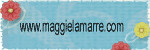
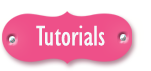





9 comments:
I am still learning with DS everyday. You are right on many of the improvements though!
I just recently received the DS and have enjoyed some of the features. I wish there was a one time push button for welding. I keep forgetting to push it between every letter and end up with broken up words.
I look forward to playing more!
I LOVE your explosion+flower box.
I'd like to know what you used to cut the flower.
I have had some trouble getting all the letters in a weld to show up when I view them. They show that they are welded,but not all of it cuts, any ideas.
You mentioned the "hide selected contour" feature but I can't find that on my DS. Also I have my DS installed on my pc. I tried to also install it on my laptop, but wasn't allowed. Do you knoe if I uninstall it on my pc, will it allow me to install on my laptop?
Thanks!!
Hi 4boysisjoy,
You don't need to check weld for each letter if you add them to the mat in the same selection box. I have a couple of videos about the two methods of welding on my blog - they may help you. The videos are listed in the side column - here is a link to my blog
http://capadiadesigns.blogspot.com/
The flower explosion box is also available on my blog - here is a link to the posts about explosion boxes.
http://capadiadesigns.blogspot.com/search/label/Explosion%20box
I just moved the files to the 4shared site and tested the downloads - there are files for Plantin Schoolbook or George.
Hi "Anonymous"
If you have weld checked on all of the items and they preview as welded they should cut fine. If you would like to send me the file to check it I would be happy to do that. Send it to
capadiadesigns@gmail.com
Diane
Hi blueskygirl,
You need to make sure that you have the current version of the Design Studio software installed. You can download it from the Cricut.com site - here is a link to the page
http://www.cricut.com/cds/
Click on "download Design Studio updates" and follow the directions. You may also need to add the font pack for all of the newer cartridges.
You can have the trial version of the software on as many computers as you like but only one computer can have the activated version which will enable you to cut from all cartridges. If you want to change the cutting computer you will need to call customer service to have the activation code changed. They will walk you through the process.
If you just want to be able to design on the laptop, you can install the trial version and then email the files to yourself to cut with the desktop (or use a flashdrive to transfer the files for cutting).
Thanks for the review on the software. I'm getting a Cricut Expression for Christmas and I've been researching different things about the machine for a couple of months. One of the main things (for me, anyway) is Number 1 on your list in the review. Initially I have passed up on looking at some of the cartridges as I didn't really think some of them offered anything I would be interested in or would have any use for. It's nice to know there are image previews for every cartridge contained in the software. Although another way around it for me is that my local craft store rents out their cartridges---kind of like a Block Buster rental system for Cricut cartridges (5.00 will get you 3 cartridges to use for 3 days).
Thanks for writing/posting this review---great information for someone like me who is brand new to all of this!!
I finally tried to set up my DS and my cricut wont work. It only lights up the buttons but no text no nothing. I deleted everything and tried to reinstall but gave up. Now I have a broken down Cricut.
Post a Comment